There are a lot of ways you can speed up data entry and analysis in Excel, and while most people know about copying and pasting and how to undo actions, there are some useful ones that many users aren’t familiar with.
This list will go over five lesser-known, but useful shortcuts.
If you find yourself changing the formatting of cells often then using this shortcut could help save some time rather than right clicking format cells. It may not be a huge time saver but if you’re not using the mouse then it’s an easier way to access that menu.
2. CTRL + F1 : Toggle the ribbon
When you’re working with a lot of data often times you’ll need just a bit more space, and hiding the ribbon can help give you see more rows on your page. You can also double-click on the active tab’s name and it will accomplish the same result.
3. CTRL + ~ : Show formulas
If you’re editing a spreadsheet and want to quickly find where there are formulas versus which cells are hard-coded, this is an easy way to show you what is actually entered in the cell, as opposed to what the end value is. The ~ button is normally located next to the 1 on your keyboard.
4. CTRL + ] and CTRL + [ : Showing dependents and precedents
These shortcuts are useful because if you click on a cell that has a formula you can see if there are other cells that are dependent on the cell for inputs somewhere else, or which cells feed into this one. CTRL + [ will show you which cells the active cell depends on, and where its inputs come from, while CTRL + ] will show you if the active cell is used in calculations elsewhere.
You can hit tab to cycle through all the cells that have been highlighted.
It will not show you all the cells if the related cells span multiple tabs, but it can be helpful when looking at formulas and inputs in all other cases.
5. ALT + F1 : Insert a chart
This shortcut can allow you to quickly launch a chart based on the data that you’ve selected. This again may not be a big time saver, but if you’re on a different tab or


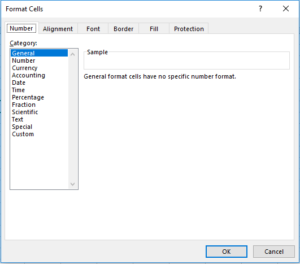
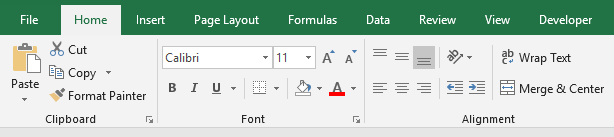
Add a Comment
You must be logged in to post a comment