When creating a complex formula sometimes you use multiple cells to get to a desired result. Then at the end you may want to join all those cells into one large formula. You can do this by copying formulas to replace the cell references but it’s not as easy as it should be.
What I do next is to select cell A1 and run the macro. It will look in the spreadsheet to see everywhere that cell A1 is referenced and replace it with the formula in A1. Below is the result in cell A2 after the macro has been run:
Dim whattocopy As String
Dim whattoreplace As String
whattoreplace = Replace(ActiveCell.Address, “$”, “”)
whattocopy = “(” & Replace(ActiveCell.Formula, “=”, “”) & “)”
Cells.Replace What:=whattoreplace, Replacement:=whattocopy, LookAt:=xlPart, _
SearchOrder:=xlByRows, MatchCase:=False, SearchFormat:=False, _
ReplaceFormat:=False
Cells.Replace What:=ActiveCell.Address, Replacement:=whattocopy, LookAt:=xlPart, _
SearchOrder:=xlByRows, MatchCase:=False, SearchFormat:=False, _
ReplaceFormat:=False

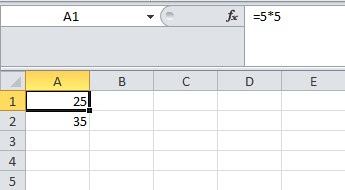
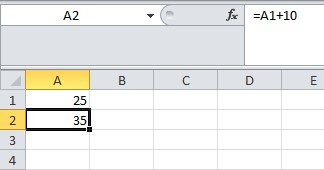
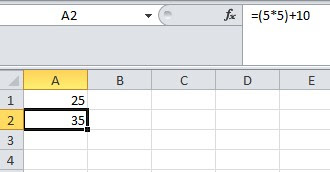
Add a Comment
You must be logged in to post a comment