Sorting data in Excel is relatively easy, and can be done with a click of just a button. However, it can be a bit more challenging when you’re trying to sort data by multiple columns. Once you’re familiar with the process, it’s not a whole lot more difficult. In this post, I’ll show you how you can do that.
How to sort just one field or column
In this data set, I have multiple fields that I can sort by:
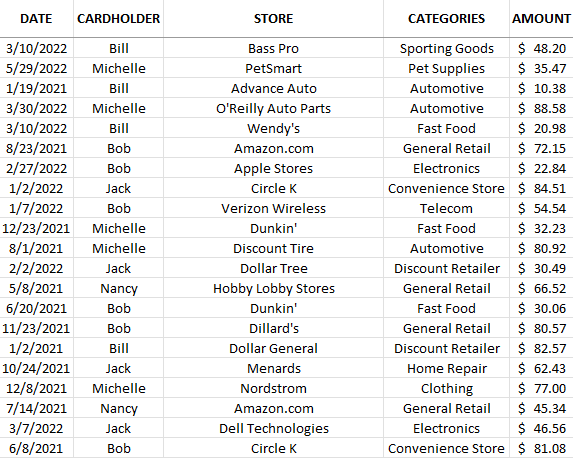
To sort by any field, it’s as easy as clicking on any column and clicking either the ascending button (the first button below) or the descending button (the second one shown):

The ascending order button will sort values from A->Z, lowest to highest, or oldest date to newest date. The descending order button will do the reverse, and sort values from Z->A while amounts will go from highest to lowest. Doing this will sort one column at a time. If I sorted the data above by dates in ascending order, this is how it would look:
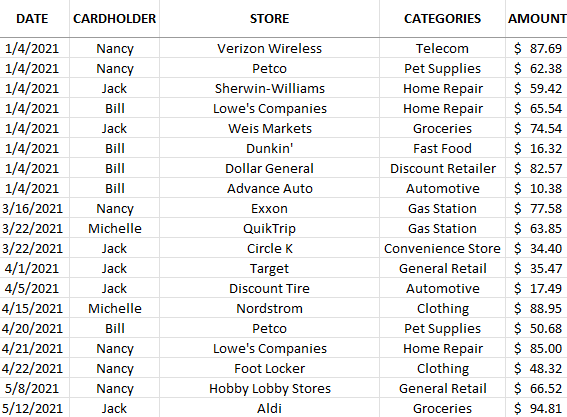
This shows me the data from oldest to newest entries.
How to sort multiple columns in Excel
If I wanted to sort by date and then by store. I would need to apply multiple sorting rules. Even if I wanted them all to be in ascending order, I can’t just go and click on each column and click the ascending order button. If I did that, this is how my data would be sorted:
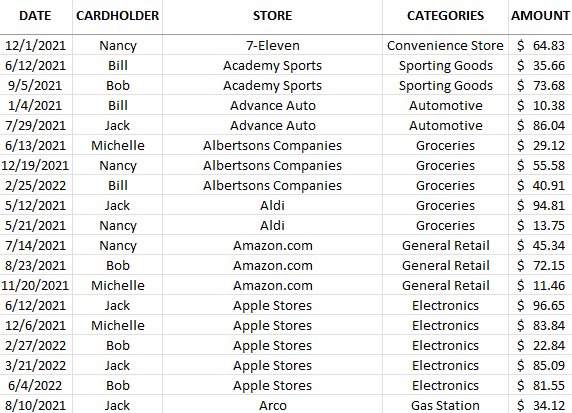
The data isn’t sorted by date anymore. You can see that only the store names are sorted properly. This is because it’s the most recent sort that has been applied. And the last field I clicked on to sort was store, so that’s what it will be sorted by. There are a couple of ways I can fix this.
The first method is by going in reverse. Since the last column that I click in is what I’m sorting by at the top, that needs to be the first one I click on, not the last. If I click and sort (by ascending order) Store and then the Date field, this is what the data set will look like:
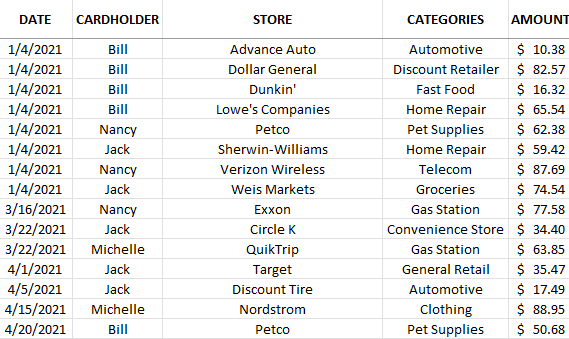
Another way you can accomplish this is by clicking the Sort button:

Then, you’ll have the ability to specify your sorting rules. To accomplish the same sort as above, you would set it up as follows:
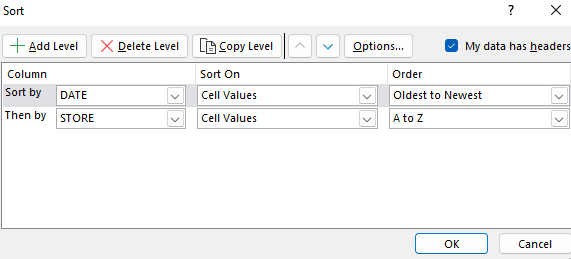
The advantage of this approach is you don’t have to work backwards. It can be simpler to plan out how you want to sort your data without having to worry about remembering the sorting rules in reverse. For larger, more complex sorting rules, using the Sort button is going to be easier. If, however, you only have a few fields you want to sort, it may not make a difference which method you choose.
If you liked this post on How to Sort Data by Multiple Columns in Excel, please give this site a like on Facebook and also be sure to check out some of the many templates that we have available for download. You can also follow us on Twitter and YouTube.

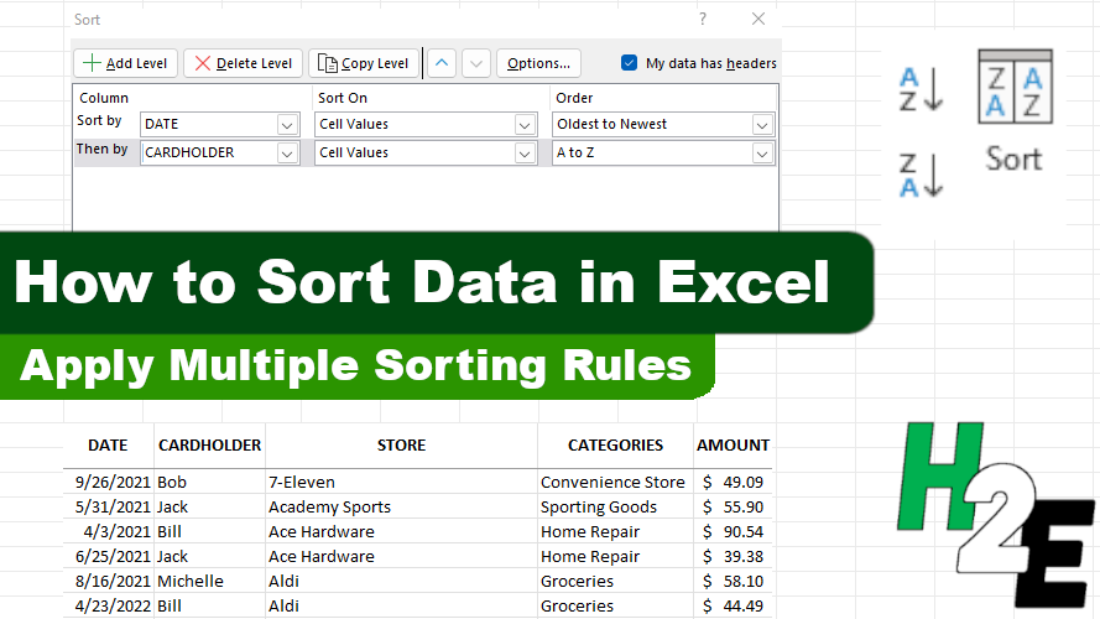
Add a Comment
You must be logged in to post a comment