Excel can be a useful tool for tracking items, whether related to a meeting or a project. The action items template allows you to enter multiple fields related to an action item, including responsible person, department, expected completion, and tags to help organize them.
You’ll be able to create new action items, sort them into different department tabs, recall the ones you want when it’s a new meeting, update the items, and archive them when they’re done.
Let’s start from the beginning.
First, fill out all the fields relating to the action items from your meeting.
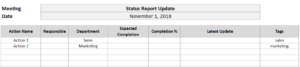
The tags field will help when you recall meeting items in case you only want ones related to sales, a project, or some other criteria. Tags can be separated any way you want – comma, space, or any other separator.
Then, click Save New Items, which will put them into every relevant tab.
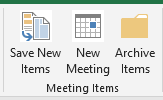
By default, I have the sales and marketing tabs setup, but if you need more departments simply copy those tabs. If a tab doesn’t exist for the department, then you’ll get an error and it won’t be able to populate those tabs.
However, you don’t need to have a department for each action item and can simply assign a generic one.
The sales tab now shows the action item:

If a comment is left blank, then it will simply say ‘no update’ was made. In the comment field, it will always show the date of the meeting.
Now, say you want to make a new meeting and want to populate the action items. Click on the New Meeting button. This will give you the opportunity to enter any tags:
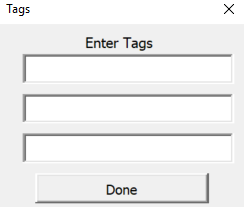
You can enter up to three different tags in your criteria. This is where if you have a specific type of meeting you can use the tags to help identify which items you want to populate in your meeting list. Of course, this assumes you entered the tag in the action item to begin with. If you do want to include everything, leave the tags blank and just click Done
When you pull up a new meeting it will only recall the most recent comment. Any items that show the completion at 100% will not populate the meeting items.
Any comments you enter now in the Latest Update field will add to the existing comments.
If you have items that are completed and don’t want to see them on the individual department tabs, you can click on the Archive Items button and that will move the items into the Archive tab.
Download the Action Items Template
Like this template? Give us a like on Facebook and be sure to check out our other templates here

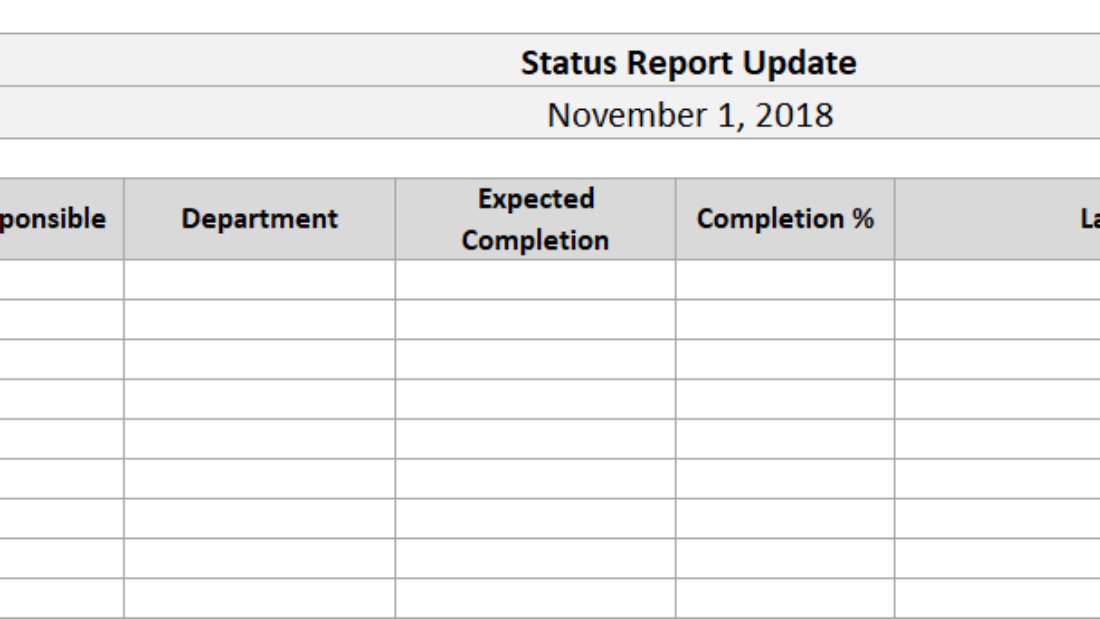
Add a Comment
You must be logged in to post a comment