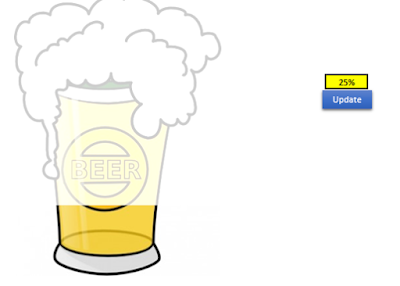Please note this works only on versions of Excel 2010 and newer
There are many different ways to show progress in Excel, and in this post I am going to provide you a template to show you how you can do this through an image. Link to the template is here
There are many different ways to show progress in Excel, and in this post I am going to provide you a template to show you how you can do this through an image. Link to the template is here
In my example, I’ve inserted a picture of a glass of beer from clip art. In order for this to work I need two pictures of the same image. One that shows what the image looks like when at 100%, and one when it looks like when it is at 0%.
Certainly you don’t need to use clipart for this and can do it in a photo editing program but what I did was just used the picture editor to recolour the image with white, or ‘washout’
Now I have two images, I need to name the one that is empty as pictureempty, and the one that is 100% as picturefilled – this image needs to be on top of the pictureempty image. To do so you right click on the picturefilled image and select bring to front. Now, importantly, the images need to overlap one another. Carefully align the pictures so they are exactly overtop of one another. If they’re not, you’ll notice after running the macro anyway and can adjust accordingly.
Once you’ve got them aligned then all that’s left to do is change the percentage and click the update button and you will see the picture be filled from bottom to top based on the percentage you have entered in. Without clicking the button it will not update.