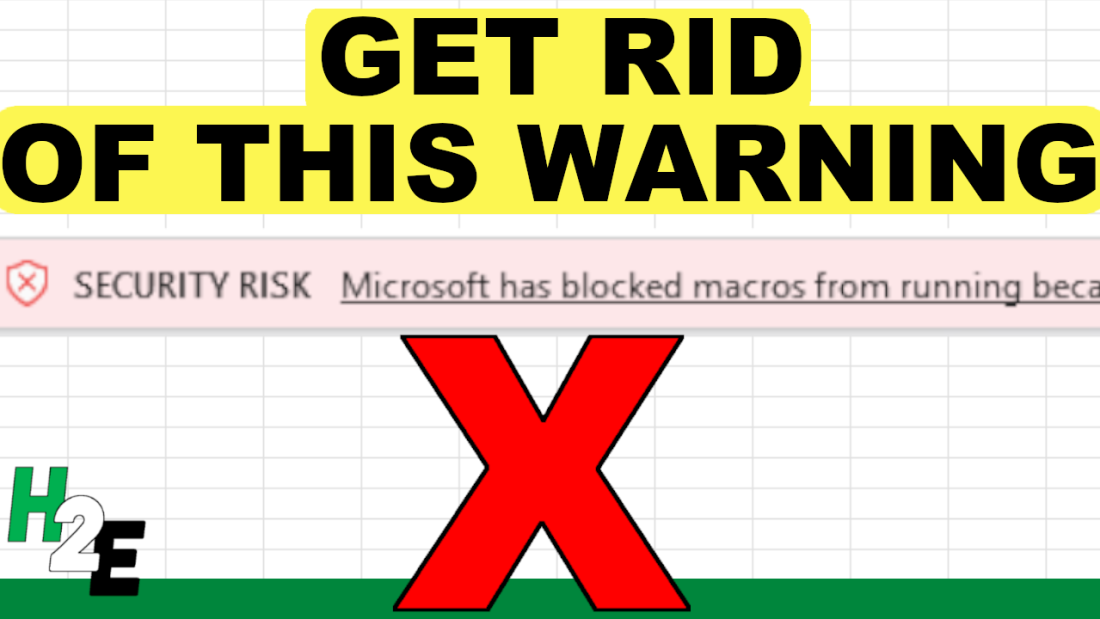Have you opened a file in Excel which contains macros in it only to find that you can’t use it, because the content is blocked? If you’ve come across the following warning bar, I’m going to show you how can you remove it once and for all.

This is different than the yellow warning bar in the past where you can just click on Enable Content and be on your way. This fix requires an extra step.
Here’s how to get rid of the red warning bar
1. Close out of the Excel file completely.
2. Right-click on the file and select properties.
3. In the file properties, check off the option to Unblock the file and then click Apply.
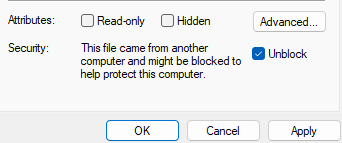
4. Re-open the file, where you’ll be back to seeing the more familiar, yellow warning bar where you can select to Enable Content.

Once you click on that button, your file will now be able to run macros.
How can you prevent the red warning bar from popping up in Excel?
If you’re running Windows 11 then every Excel file that you download from the internet will have the red warning bar by default. Even if you send the file to yourself and open it from Outlook, you’ll see that error come up. There is, however, a way to get around it.
Here’s what you can to avoid encountering the red warning bar on macro-enabled Excel files:
- In Excel, go to File -> Options
- Go to the Trust Center and select Trust Center Settings
- Navigate to Trusted Locations
- Click on the button to Add new location
- Input a location on your computer where you plan to save macro-enabled files and click OK. You can select the option to include subfolders as well.
Any file you save in one of your trusted locations won’t get the red warning bar anymore — you’ll still have the yellow warning bar, however, depending on your macro security settings. But you’ll now able to enable content without having to close and re-open the file.
If you like this post on How to Get Rid of the Red Warning Bar in Microsoft Excel, please give this site a like on Facebook and also be sure to check out some of the many templates that we have available for download. You can also follow me on Twitter and YouTube. Also, please consider buying me a coffee if you find my website helpful and would like to support it.