If you earn income from multiple jobs, you know how important it is to keep track of how much you’re making. If you work too little, you may not be making as much as you were planning. And if you’re working a lot more, you could afford to give yourself a break.
Whether you’re self-employed or you supplement your income by driving for Skip the Dishes or Uber, there’s no shortage of ways to make money these days which doesn’t involve working a regular 9-to-5 job. The income tracking template I’ve created will allow you easily track your income from various sources and help you stay on track if you’re targeting a certain income figure for the month or year.
How the income tracker template works
There are two tabs on this template: inputs, and calendar. The inputs are where you’ll go to enter in your income, so let’s start there.
On the Inputs tab you’ll enter the date you earned the income, the source, and how much you made. You can setup hourly or item rates. You can also just enter in a fixed income amount. Here’s an example of some sample inputs:

For jobs like Skip the Dishes or Uber where you don’t earn an hourly wage, you’ll need to enter a manual amount. If you sell items on eBay or Amazon where you might have an average price, you could potentially use a rate. And that’s where the rate schedule comes in handy:
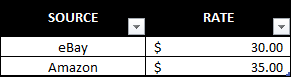
This could also work if you work a part-time job or something where the rate is fairly steady. Whether it’s per hour or per item is irrelevant. The point is to try and make the input section as easy as possible and you don’t need to necessarily use the rate schedule if you don’t need it.
But if you enter a number under the hours/items section, the income earned formula will be looking for a rate to multiply that by — you’ll get an error if it can’t find one (unless you enter a manual total, which will override the calculation). So if you don’t have a rate for that source of income, don’t enter anything in the hours/items section and just use the manual input column.
Once all your data’s entered in, it’s time to head over to the Calendar tab.
A summary of all your income
For the week that I entered the weekly income for, here’s what the calendar shows:

You can visually see how much you’ve made each day and there is also a weekly total at the end. The key to everything calculating correctly is the value in the source column needs to match what you entered on the inputs tab.
There’s also a column further down titled Annual Run Rate which will tell you how much you’ll earn over the course of the year if you work a full year at your current weekly pace.

It’s simply a way to gauge whether you’re on track that week for your annual goal or not. That brings me to the next section: the setup.
Settings and goals for the income tracker template
If you scroll over to the right on the calendar tab, you’ll see an area where you can specify a number of different settings and goals. Only change the items that are highlighted in grey. Let’s go over each one:
- Work weeks. This is how many weeks you plan to work during the year. If you are going to work every week then you can leave this at the default value of 52. If you’re going to take some weeks off, then deduct from that total. The purpose of this is for calculating the annual run rate.
- Include partial month. If you strictly only want to include the days that fall in the month when calculating your weekly totals, then set this to ‘N’. If you set this to ‘Y’, then the first and last weeks of the month could include parts of the previous and upcoming months, depending on where the month ends and starts. The purpose of setting it to ‘Y’ would be so that every week is a full week. For instance, July 2020 began on a Wednesday. If you set partial months to ‘Y’, then your July calendar and weekly totals would include June 28-30. If you set partial months to ‘N’, then those days would not show up on the calendar and they wouldn’t be included in your weekly totals.
- Monthly goal. This is the total income you want to earn on a monthly basis.
- Annual goal. This is the total income you want to earn for the full year.
Below the setup options, you’ll also see a summary of your sales by month. You can enter the year if you’ve got multiple entered. But by default, I’ve set this to 2020.
Tracking your goals
Next to the calendar, you’ll also see charts showing you the progress that you’re making relative to your goals for the month and year:
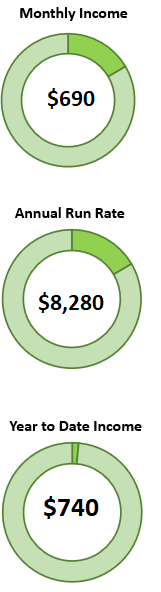
The different gauges show different things. The first one is how close you are to reaching your monthly goal. The next one is how close you are to your annual run rate based on the monthly income you’ve earned thus far. And the third takes a tally of all of the income you’ve entered on the inputs page and compares it to your annual goal.
Download the template
This template is free to use and allows you to stay on top of all your income sources. The version is locked down to minimize data entry errors and does come with an ad. But as it is, it will allow you to enter in your data and the template is fully functional. You can download it here.
Currently, the template supports five income sources and you can adjust those in the free version. With the premium version, everything is unlocked and there is no ad. And you could add more income sources on the calendar tab if you’re comfortable adding rows and updating the formulas.
If you liked this post on the income tracker template, please give this site a like on Facebook and also be sure to check out some of the many templates that we have available for download. You can also follow us on Twitter and YouTube.


Add a Comment
You must be logged in to post a comment