Excel’s date and time functions make it easy to calculate the difference between two dates. And in this post, I’ll show you how you can calculate age in Excel. This can include a person’s age, or the interval between two dates. You can also break this difference into years, months, days, minutes, and seconds.
Use the YEARFRAC function to calculate the time in terms of fractions of years
One of the easiest ways to calculate age is by using the YEARFRAC function. As the name suggests, it will give you the fraction of a year. Suppose you wanted to calculate the difference between the start of the year 2000 and Christmas 2022. This is what your formula would look like:
=YEARFRAC("1/1/2000","12/25/2022")Note that depending on your regional settings, you may need to enter date values in different formats. Alternatively, you could simply reference cells that contain date values so that you don’t need to do any hardcoding here.
The above formula will return a value of 22.983. Since Christmas falls towards near the end of the year, the number is close to 23. If instead you choose Jan. 31, 2022 as the end date, then the formula would return a value of 22.083.
Use the TODAY function to make your formula dynamic
To calculate age so that it is always going to be up until today’s date, you can use the TODAY function. This avoids you having to enter the current date each time you want an up-to-date calculation. For example, if you wanted to calculate the fractional years between the start of 2000 and today, your formula would look like this:
=YEARFRAC("1/1/2000",TODAY())The TODAY value will automatically update so you don’t need to do anything to trigger that calculation. Just by opening your workbook, Excel will pull in the current date value, and your formulas that contain the TODAY function will adjust accordingly.
Calculating month, day, hour differences
If you want to calculate the difference in months rather than fractions of years, there’s an easy way you can do that as well. Excel has a DATEDIF function that can make that process quick and easy. The logic is the same as with the earlier formula, but the main difference is that you enter “m” for a third argument, indicating month. Here’s the formula, using the same values as earlier:
=DATEDIF("1/1/2000","1/31/2022","m")This formula gives a result of 264, which equates to 22 years. You’ll notice the drawback here is there are no fractions or rounding, just 264 months. If I adjust the end date to the start of February (“2/1/2022”), then it will return a value of 265 months. Until the month is complete, the formula won’t add the extra month, even if you’re selecting a date that’s nearly at the end (e.g. January 31).
One alternative you can make is to calculate the difference in days:
=DATEDIF("1/1/2000","1/31/2022","d")This formula will return a value of 8,066. If you were to divide this by 365, you would get 22.09863. That’s the same answer I would get using the YEARFRAC function if I entered the last (optional) argument in that function to specify that I wanted to use 365 days for my calculation (the default calculation uses 360).
DATEDIF doesn’t have an argument that lets you calculate hours or minutes. However, with the number of days, you can approximate that by multiplying by hours. If you did want to get to that precise level of detail, you would need to create a separate formula for hours and minutes — and you would also need to ensure your date values included that level of detail to avoid approximation.
Using the HOUR, MINUTE, and SECOND functions, you can subtract the starting date from the ending date to arrive at a difference for each of those time calculations.. For these types of details, you should reference the cells as opposed to key in the hour, minute, and second values to ensure everything is entered correctly.
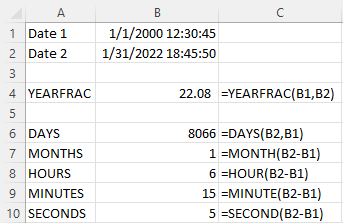
If you liked this post on How to Calculate Age in Excel, please give this site a like on Facebook and also be sure to check out some of the many templates that we have available for download. You can also follow us on Twitter and YouTube.

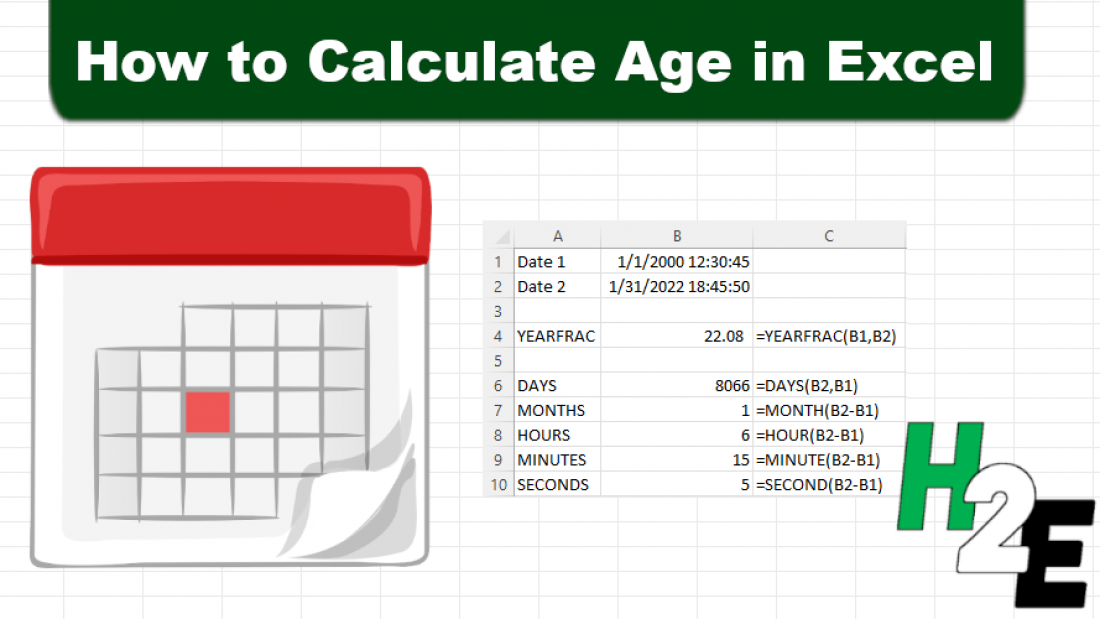
Add a Comment
You must be logged in to post a comment