Duplicate and unique values can be difficult to find in a large data set. In this post, I’ll show you how you can find and highlight duplicate values, as well as how to extract unique values, in Google Sheets. In this example, I’m going to use a list that shows historical World Cup results, including the winners of past years.
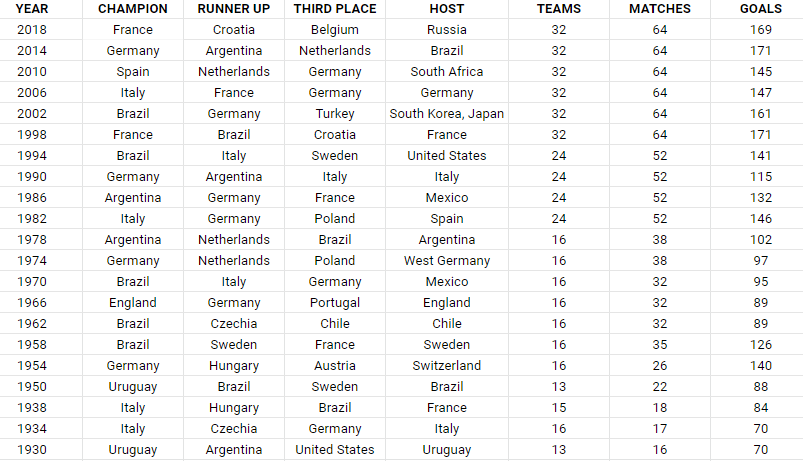
Highlighting and finding duplicate values
There is a built-in function in Google Sheets that allows you to filter out unique values. Under the Data menu, there is a section for Data cleanup where you can select the option to Remove duplicates.
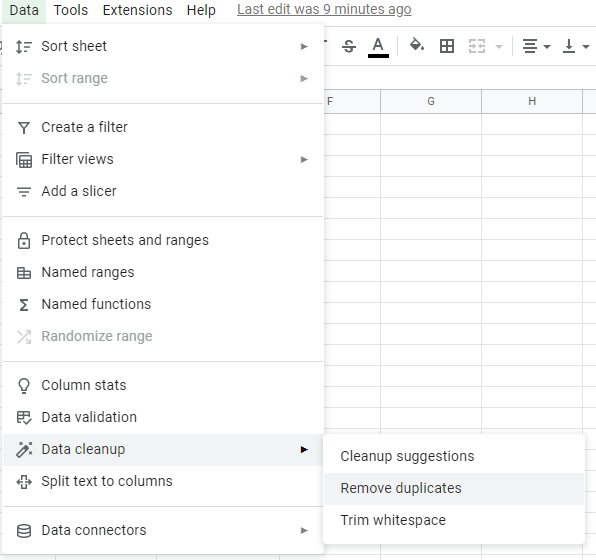
However, by doing this, you will actually remove duplicates. And if you don’t want to remove data, this could lead to unintended results. If you simply want to find and highlight duplicate values, you’re better off using conditional formatting.
In this data set, I’m going to highlight the duplicate values in the champion field to identify repeat winners. To do this, I can create a conditional formatting rule in Google Sheets to apply formatting when criteria is met. My criteria will be to look at whether a value shows up more than once within a list. The formula utilizes the COUNTIF function:
=COUNTIF(B:B,B1)>1This formula needs to be added when creating a conditional formatting rule. To set that up, I’ll select the entire column and under that Format menu, click on the option for Conditional formatting. In that section, there will be an option to Add another rule. And under the drop down for Format cells if…, I select the option that says Custom formula is. And in that box, I’ll enter in the above formula:
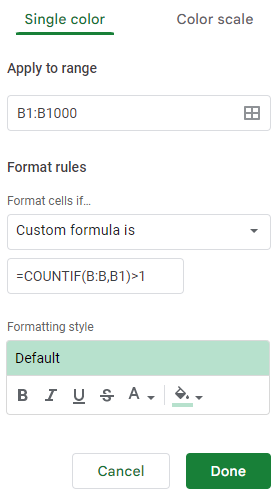
I’ll leave the default highlighting options, and now it will highlight all the values that show up more than once in column B:
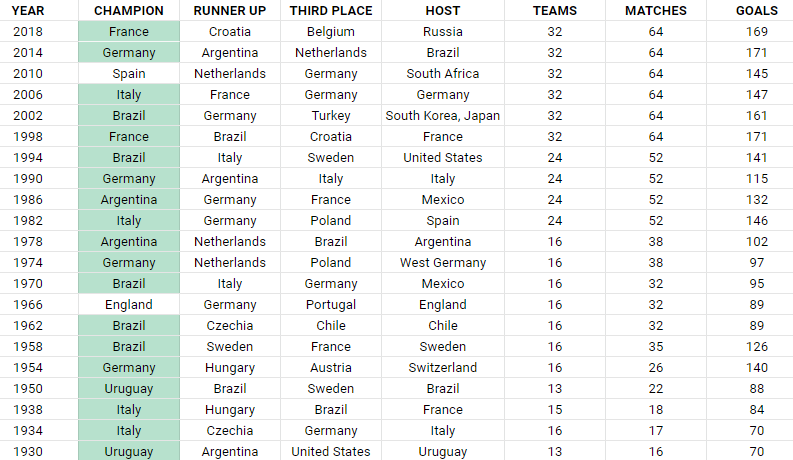
As you can see, there are many repeat winners in this list. If I only wanted to see the winners that only won once, then I would adjust the formula so that it looks for a value of equal to one, as opposed to more than one.
=COUNTIF(B:B,B1)=1By altering the formula, it will highlight only the values that show up once:
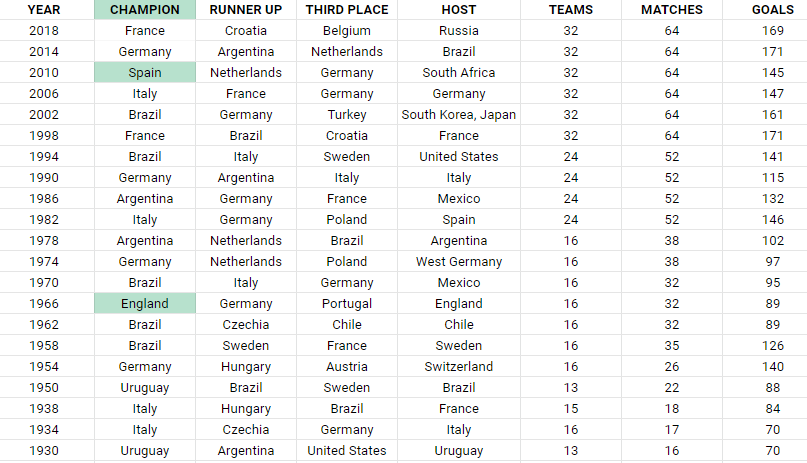
You could also go further and make even more specific conditional rules, such as highlighting countries that have won two or more times. Through conditional formatting, you can make your highlight rules as specific as you need them to be.
Extracting and counting unique values
If instead of getting the duplicates you wanted to just get a list of unique values, that’s an even easier process in Google Sheets. Using the UNIQUE function, all you need to do is select your range, and Google Sheets will give you a list of the unique values:
=UNIQUE(B2:B22)This formula results in the following list:
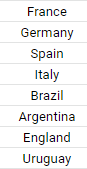
There have only been eight countries that have won the World Cup heading into 2022. But suppose you only wanted to count the number of unique winners. For this, you can use the COUNTUNIQUE function, which takes the same range as the argument:
=COUNTUNIQUE(B2:B22)The above formula returns a value of 8, which is the same if I were to count the number of values from the Unique formula. There’s also the COUNTUNIQUEIFS function that you can deploy which allows you to also apply an IF statement to the CountUnique function. Suppose I wanted to count the number of unique winners after 1980, that formula would be as follows:
=COUNTUNIQUEIFS(B2:B22,A2:A22,">1980")Column A contains the year and this returns a value of 6, excluding the two countries that only won prior to 1980: England and Uruguay. Using this function, you can apply multiple criteria if you need to.
If you liked this post on How to Find Duplicates and Unique Values in Google Sheets, please give this site a like on Facebook and also be sure to check out some of the many templates that we have available for download. You can also follow us on Twitter and YouTube.

