Do you want to calculate how quickly it will take for something to double in value? In this post, I’ll show you how to calculate that using the doubling time formula. By utilizing variables, it can also be easily updated in Excel to factor in different growth rates, making it easy to do what-if calculations.
What is the doubling time formula?
The doubling time formula utilizes logarithms and takes an assumed growth rate to determine how long it will take for a value to double in value. For example, if your investment were to rise at a rate of 10% per year for 10 years, it would be worth roughly 2.59 times what it is now. But rather than doing trial and error to try and determine exactly at what point it will double in value, you can use a formula to do that for you.
In essence, all the doubling time formula involves is taking the logarithm of the change in value you’re trying to get to (e.g. 2) and dividing that by the logarithm of the current growth rate plus 1 (e.g. 1 + 0.1 = 1.1). By doing this calculation, you get an answer of 7.27 for this example. You can plug that into the following formula to check:
1.1^7.27And the result will 1.9995. The more decimal places you keep in the above calculation, the closer you will get to precisely 2. This formula can also be adapted if you want to calculate how long it will take to triple, or quadruple. In those cases, you can just change the numerator so that instead of taking log 2, you’re taking log 3 or log 4, if you want to calculate tripling or quadrupling time, respectively.
Setting up the formula in Excel
As you can see, this isn’t a terribly complex formula. The key is really just using logarithmic functions in Excel. And whether you use a natural log or not doesn’t matter, your results will be the same. You can use the LOG function for these purposes. In Excel, the earlier formula would be calculated as follows:
=LOG(2)/LOG(1.1)To make it more versatile, I’ll also add some variables here. One for the current growth rate, and one for the target growth (this is where you can specify if you want to double, triple, quadruple, etc.). Here’s how that looks:

A value of 2 will read as 200% in Excel. The formula to calculate the years to double will simply need to be adjusted to factor in for these variables, which I’ve named TargetGrowth and GrowthRate in my file:
=LOG(TargetGrowth)/LOG(1+GrowthRate)By utilizing these variables, I can now easily update my calculations.
Creating a LAMBDA function to make it even easier
Another thing you can do is to create your own LAMBDA function. If you’re on the latest version of Excel, these are custom functions you can ease, without the need to even set up a template and separate cells. All this involves is going to the Name Manager in Excel as if you were creating a new named range (the long way). Except when you create it, the name you’re assigning is the name of the function. And rather than referencing cells, you’re entering in a formula.
This particular function should contain two variables, one for the current growth rate, and one for the target. It will then plug them into the formula I referenced above. Here’s what the formula will need to look like within the Name Manager:
=LAMBDA(current,target,LOG(target)/LOG(1+current))You’ll notice it needs the LAMBDA prefix so that Excel knows to treat this differently. Here’s how it looks within the Name Manager:

I called it DoublingTime even though it can do more than just calculate that. You can of course call it whatever you prefer. Now, this formula can be used in Excel to do the exact same calculation as above, without the need for extra cells:
You’ll notice here I’m just entering in raw values as opposed to percentages. This is just because of how I structured the formula and to keep it as simple as possible.
If you liked this post on Calculating the Doubling Time Formula in Excel Functions, please give this site a like on Facebook and also be sure to check out some of the many templates that we have available for download. You can also follow us on Twitter and YouTube.

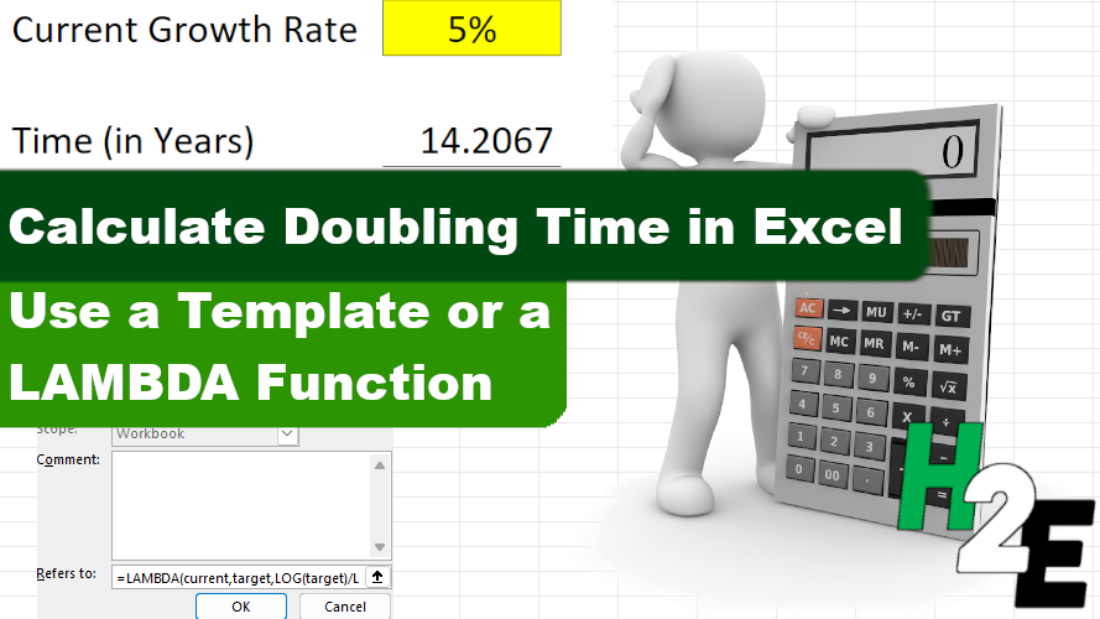
Add a Comment
You must be logged in to post a comment