Warren Buffett fans like to track the billionaire investor’s moves, and a good way to do that is through Berkshire Hathaway’s 13f filings. His company reports its holdings every quarter, showing where there were changes in its positions. By looking at multiple filings, investors can track the changes from one period to another. With this free template, you can do that quickly and easily all on your own. All you have to do is specify the specific filings that you want to compare to one another.
How the template works
This template uses PowerQuery to grab the data from the 13f filings. It will then compare the two to find the changes in share count.
There are only two inputs you need for the template, both are on the Current.Holdings tab. You’ll need to paste the URL for the current 13f filing and the previous one (or whichever filings you want to compare against one another). It can sometimes be a bit tricky to get exactly what you’re after. Here’s how you can find the 13f filings for Berkshire Hathaway to use in this template:
- Click on the following link, which has company’s filings on the SEC website: https://www.sec.gov/edgar/browse/?CIK=1067983 (this link is included within the template).
- Click on the View filings button on the page.
- Do a search for 13f so that you can see just the 13f filings on that page:

4. Find the reporting period you want and click on the Filing button — don’t click on the actual description next to it.
5. When you open up the link, you should see multiple files you can open. Select the information table that is in html format:
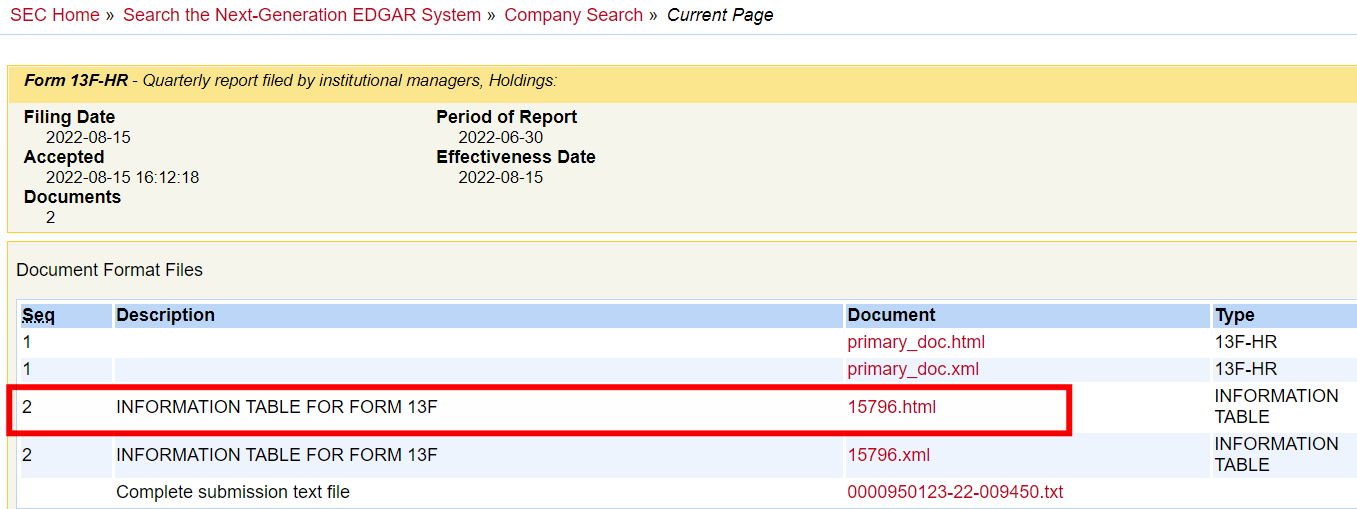
When you open the file, you should see the holdings in a table format:
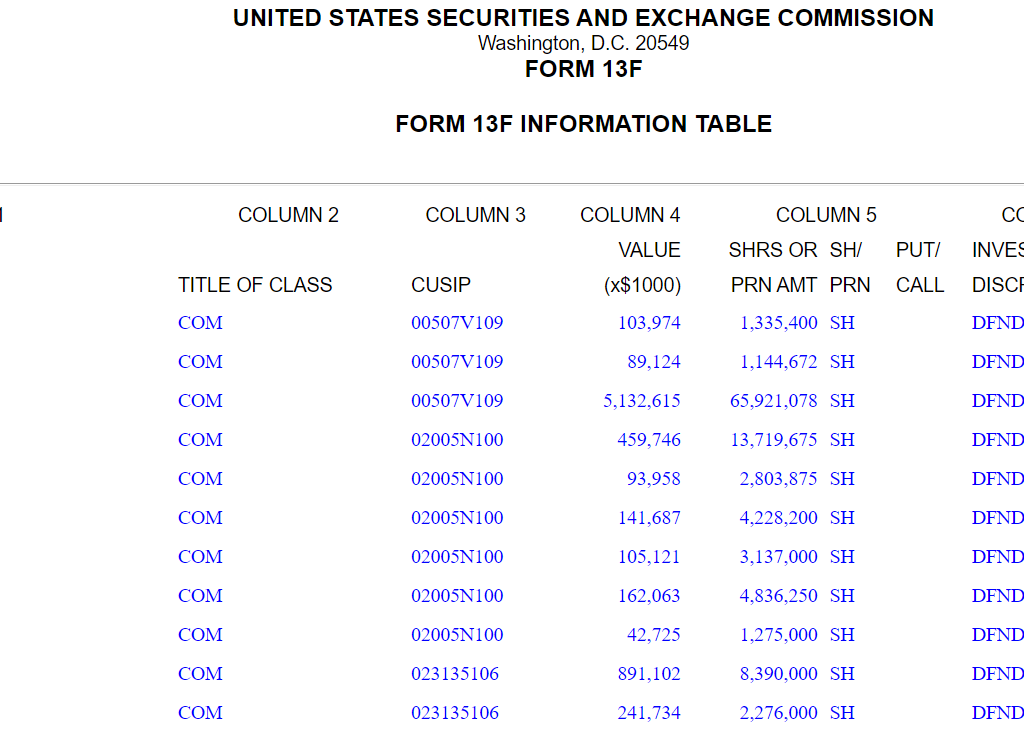
If this is what you see, then the link you’ve downloaded will work. Note, on older 13f filings (e.g. 2013 and older), the format is in a text file and they won’t work with this template.
6. Copy the link and enter it into one of the fields on this template, either for the new filing or the old one.

7. Once you’ve filled in both the new and old links, then go to the Data tab in Excel and click on Refresh All. This will update the queries that the template relies on, and calculate the changes.
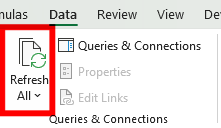
Now the different sheets will update:
- Current.Holdings: this will show you the current holdings as per the New13f file
- Change.In.Holdings: this will show you the change between the two filings. The change will be reflected in total shares and as a % of change in shares.
- Old.Holdings: this will show the number of shares held per the Old13f file.
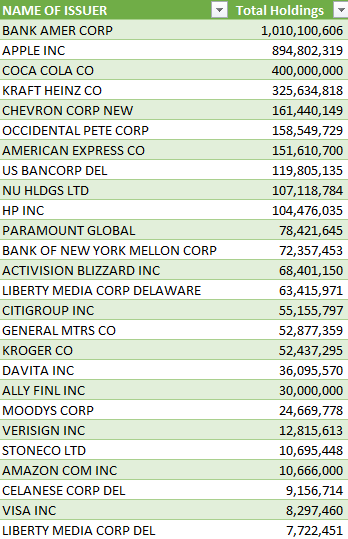
Download the template
This template is completely free to use and you can download the Berkshire Hathaway 13f Template here.
If you like the Berkshire Hathaway 13f Template, please give this site a like on Facebook and also be sure to check out some of the many templates that we have available for download. You can also follow us on Twitter and YouTube.


Add a Comment
You must be logged in to post a comment