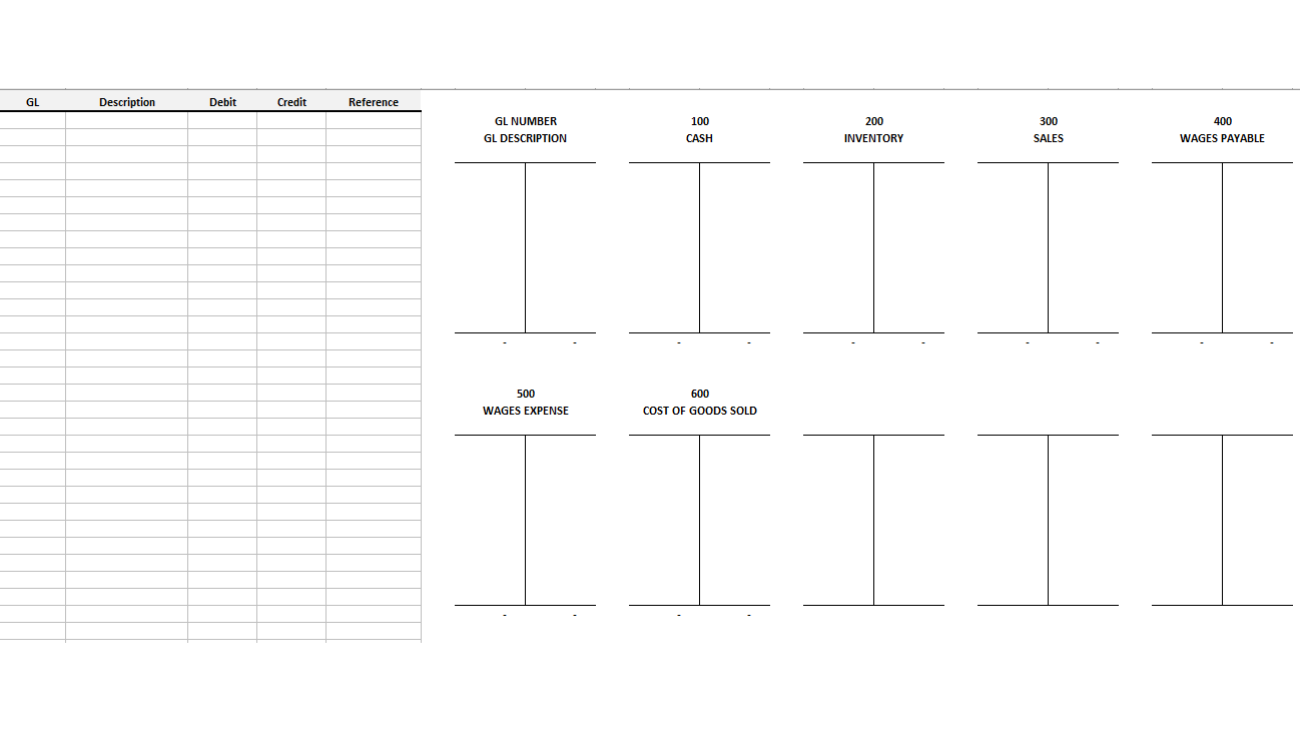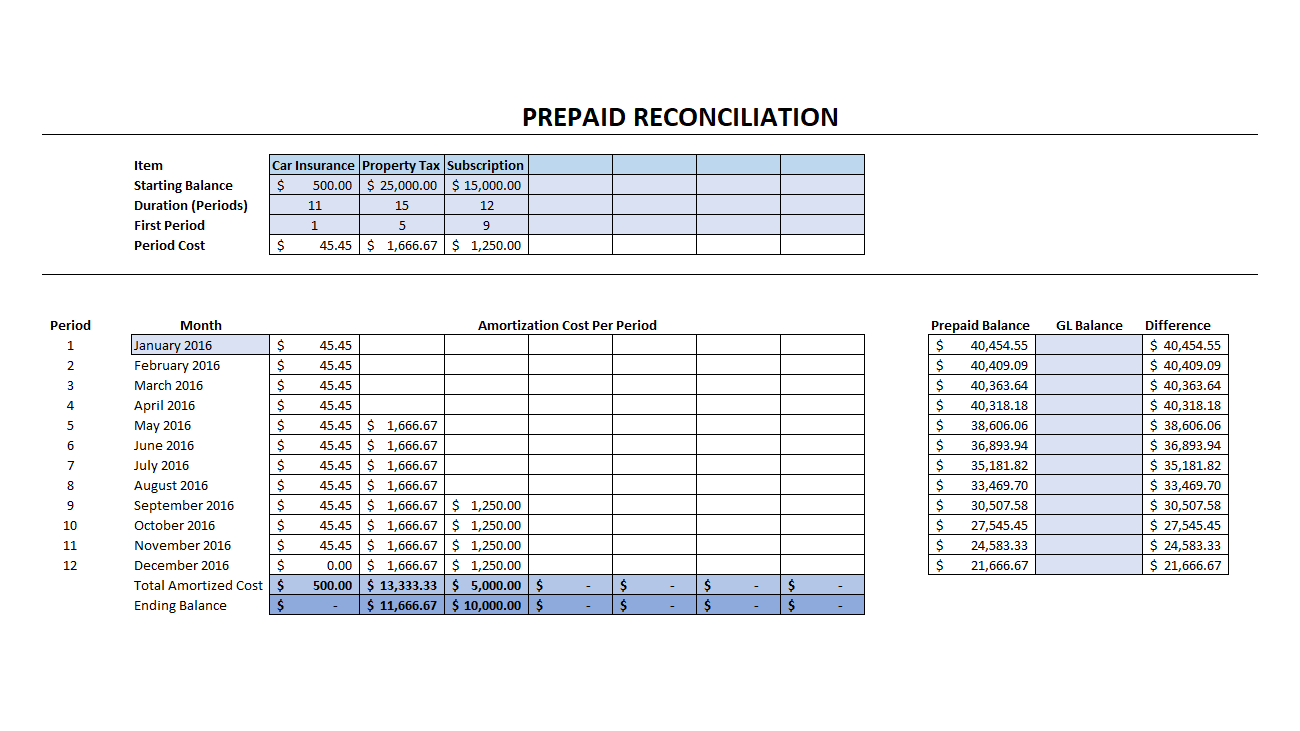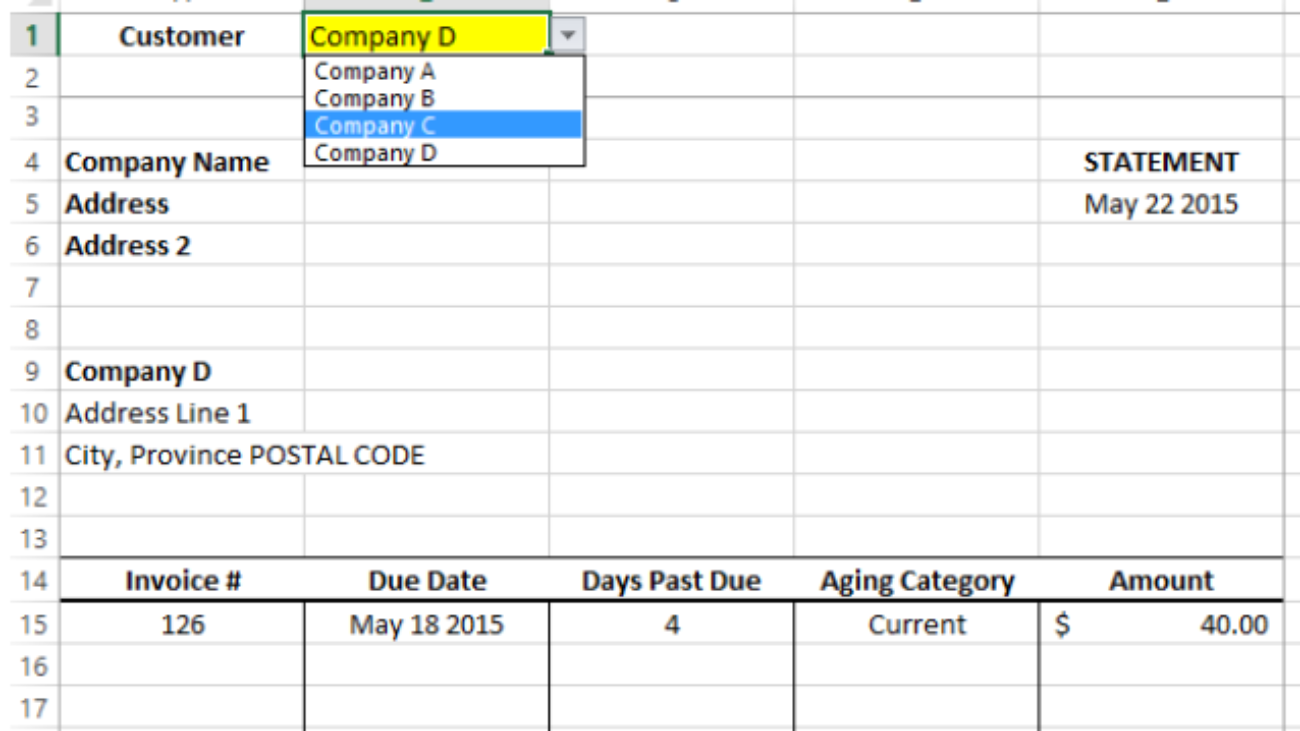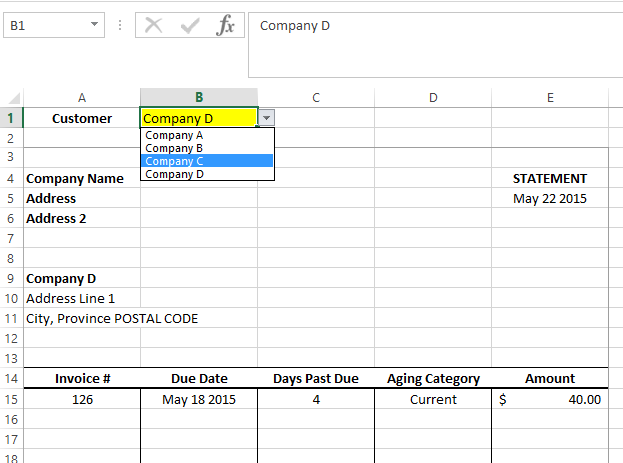A good way to plan and organize your journal entries is to use t accounts. This template will allow you to setup and manage multiple accounts and see the impact of all your entries. It’s a quick way to plan and hopefully prevent any mistakes before they happen.
Download Options
Free version: Download Here For the full version (no ads/workbook locks) click on the following button:About This Template
This template allows you to easily setup t-accounts and make entries on the left hand side of the spreadsheet and see the affect on the related t-accounts on the right hand side.
There are placeholders for 10 different t-accounts with the first row specifying the GL number (this will need to match the GL column in the entries to correctly update the t-account), the GL description (for reference only and not needed for calculations), and if there is an opening debit or credit balance for the account. Once setup, any entries you enter will automatically update the t-account which will show the updated balance as well.
Below is how this looks with the sample data in the template. Feel free to test out the template with the embedded Excel file below